All my life, my friends and family have joked with me about how paranoid I am about the internet invading my privacy. I always checked what access I was giving on apps, triple-checked privacy settings on social media, and covered all my cameras. But is it possible to fully escape this invasion?
While I still take many precautions, I use websites and apps that I know are gathering my information more and more. Why? For one, you can't avoid sharing your basic data if you want to function in today's society. Good luck explaining to your employer that you can't use email because it tracks you. And two, it just makes life so much easier. Doctor's appointments, customer support, turning my lights off with my voice, shopping, staying up to date with family and friends, I can go on and on. Our society is now built upon the internet, and like many, I'm not willing to give all that up. As a result, I have to accept that there will be information about me online that anyone can access.
Digital Footprint vs. Digital Tattoo
Since we can't really avoid it, let's learn more about it. When referring to the personal information left behind from interacting with the internet, the term "digital footprint" has often been used. It was discussed a lot when I was finishing my studies to become an educator. In 2015, during my final classes, we were encouraged to Google ourselves and erase anything we may not want to be seen by employers, parents, and students. I have never been much for social media, and apps weren't as prominent, but this led me to dive into the few social media sites I frequented and posted on. I was embarrassed by what 15-year-old me put out there, even though it was posted around 2005. What was I thinking? The fact was that I wasn't. My teenage brain was too busy to stop to consider adult me. Lucky for me, it was pretty simple to delete this information. While my generation was big on using social media at the time, it wasn't the massive beast it is today. As a result, trying to erase one's online presence today is more complex.
Instead of leaving behind a "digital footprint," we are now creating a "digital tattoo." The digital footprint I created as a teenager was easier to erase. While small traces of that footprint may still exist, anything embarrassing or negative is gone. However, if I was to share something today and later found that I wanted to remove it, it would not be anywhere near as easy. There is a permanence now, similar to a tattoo. No matter how hard you try to remove it or cover it, there will always be some trace of it left. When posting and sharing information about ourselves or our family, we need to constantly ask ourselves, am I creating a digital tattoo that I like and want others to see?I have periodically Googled myself to see what will show up. I have even requested certain data collection sites to remove private information that I didn't want easily accessed, such as my phone number and where I live. While removing all that information is impossible, I tried to make it a little more difficult to find. I've watched that Lifetime movie and have no interest in being the next star (eep!) - where's that foil hat of mine? Despite these concerns, I have never done a deep dive into my digital tattoo, so let's see what we find.
Basic Browse
The first step of my data dig was to ensure my browser wasn't filtering out the information I may want to see. I chose to browse using Google Chrome but used the "incognito mode" to make sure it was a clean search. I then started with the basics. I just entered my name, making sure to put quotation marks around it so it showed results for my full name. After browsing through pages and pages of other people with my name, I only found two results connected to me. The first result was from my school district, but they didn't post anything I didn't expect. I saw my name, my school email address, the grade and subject I teach, and my salary. While many people wouldn't want their salaries posted for all to see, it is something that just comes with teaching at a public school. I knew this before I was ever hired. I also saw a couple positive shout outs that my past and current districts have posted about my classroom. The second post was from PeekYou, but the information was two decades old, and the posted age was way off. I then went through the same process with all the usernames and emails I use, but nothing really showed up.  |
| Image property of author |
CheckPeople did have my name and listed that I lived in a nearby town, so I clicked that to see what was there. The site made me wait a while as it "searched all its databases." Then it gave me a warning before I proceed, saying that what I saw may change my perception of this individual. I never knew I was so interesting! It later said I had numerous criminal records, and I could see these details if I just entered my email address. It's a bit funny that the site is mining my data as I'm trying to view mined data.
Digging Deeper
As I didn't turn up a lot by just searching my name and usernames, I chose some other websites to explore further. If you are interested in doing your own deep dive, take a look at Missy Kellor's article, "How to search and find your digital footprint." Here is what I found. - BlockShopper - This site allows you to search addresses, but also for homeowners. I am a homeowner, but the search results for my name returned nothing. This is a bit odd because I know there are a ton of people with my name from my basic search, but even they didn't show up.
- Intelius - This site allowed me to type in my first and last name to search. It also gave me the option to search by city and state. As I didn't want to input too many personal details, I included my state but not my city. Despite this, I only received two results with my name, but they were for people who lived in another state.

- UnMask - When I searched for Spezify, it redirected me to the site, UnMask. Now this site actually had a few of my family members' names and the last few cities I have lived in, but the age was incorrect again. When I clicked to see the report, it redirected me to CheckPeople. Like before, I received the warnings before proceeding to only land on a page that required me to enter my information to get the results. Under the submit button, it even stated by entering this information, I was accepting emails from them and their marketing partners. No, thank you!
- Spokeo - I didn't get too far with Spokeo. Like the others, I had to wait a while for it to finish "creating my report," and it immediately required an account to access it. When I looked at the submit button, it said the information provided to sign up would remain private. Still, the privacy agreement had some slippery language that made it clear that third parties would receive that information.
- Facebook - I hadn't found a whole lot at this point, so I decided to search for myself there. I know I have an account. Although I don't use it much, I was sure something was there. I have been careful with my privacy settings and used the "public view" and "friend view" feature periodically to see what others can see. I created a new Facebook account with an old email address, as I could only search Facebook if I was logged in. When I searched under people, I easily found myself, but there wasn't a ton of information available. There was one old profile picture, my birth month and day, and a couple of fundraisers I donated to and shared. When I clicked the fundraisers, nothing there was about me. My mom did tag me as her daughter, so that showed up.
ReflectionAfter doing my data dig, I was pleasantly surprised that there wasn't much private information about me floating around. People should not be scared, but they need to be diligent about what information is easily available. Aside from people being able to find you physically, many of the details provided answer our everyday security questions. Scammers can see your mother's maiden name, where you went to school, and what towns you have lived in. I feel my attentiveness to privacy on social media and opting out of some of these searches a few months ago helped me, though. David Nield has a great article on how to opt out of sites that sell your personal information, although it may take some work. That does not mean there is some magical switch on social media that makes all your posts and pictures private, though. Aside from paying attention to privacy settings, I also think hard about what I post and if there is anyone I care about seeing it. I have chosen what my digital tattoo looks like.
This also made me think a lot about my students and their digital tattoos. Last school year, two of my students were looking at TikTok during lunch. I heard one scold the other, saying, "Girl! Put your videos on private! You don't know what old, creepy guys are watching you!" Half of me was happy that there are students aware of the dangers, but the other half was surprised there are students who do not use the privacy settings. I'm usually more concerned that students ignore that their peers can copy anything they post, and then there is no deleting it because it has spread beyond them. To hear that they aren't taking simple privacy measures makes me wonder about other decisions they are making online. Who is responsible for teaching them internet safety? While I, as an educator, share the dangers and the skills needed to be safe, that's about all I can do. It is not appropriate, nor do I have the desire, to search and browse my students' social media accounts. I cannot check over the apps on their personal devices to see if they are safe or not. Only so much can be done in school, especially since almost all kids already have a digital tattoo before they even enter school.
Parents are in the best position to monitor what is shared online from day one. In a 2010 study, mothers were surveyed about their children's digital footprint. Proud parents share images and details about their pregnancies, newborns, toddlers, kids, teens, and adult children all the time; however, the infographic put together by the Digital Mom Blog frames this in a way that reminds us of the digital effects. The study concluded that 92% of U.S. toddlers already had an online presence!
So whether professionally or personally, I encourage you to check out your own digital tattoo and even your children's, to see if you like what you see!
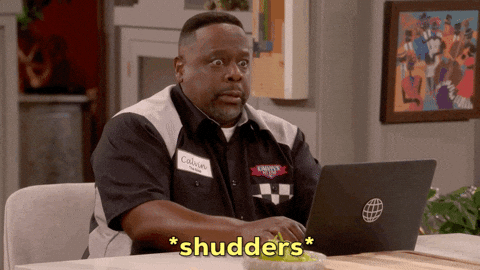
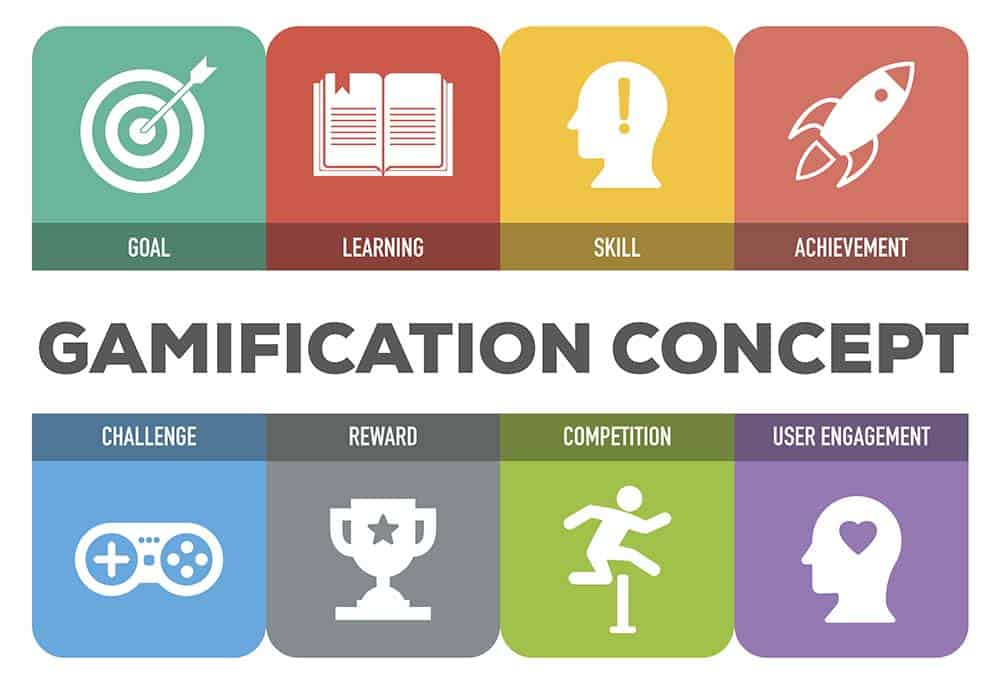
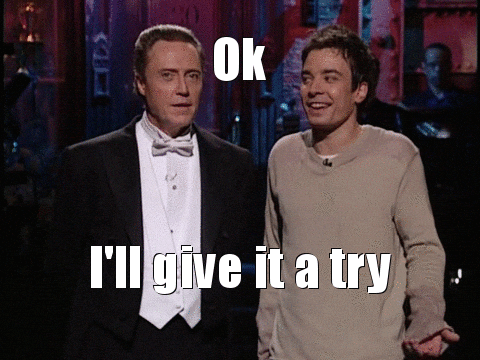


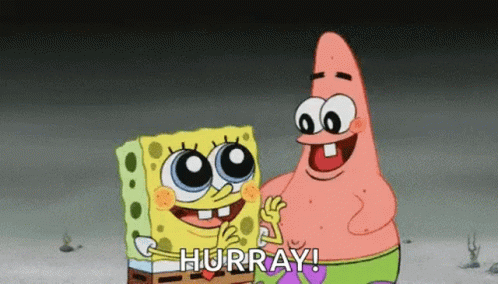

:no_upscale():format(webp)/cdn0.vox-cdn.com/uploads/chorus_asset/file/8846913/giphy.gif)


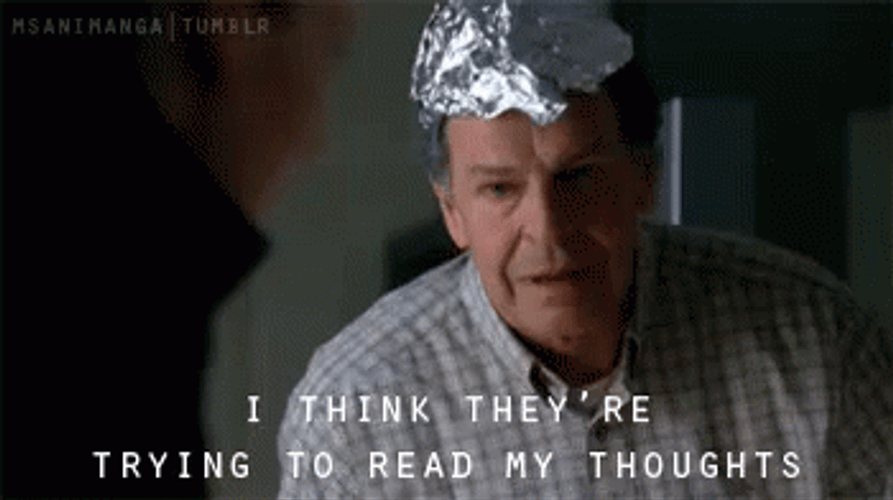





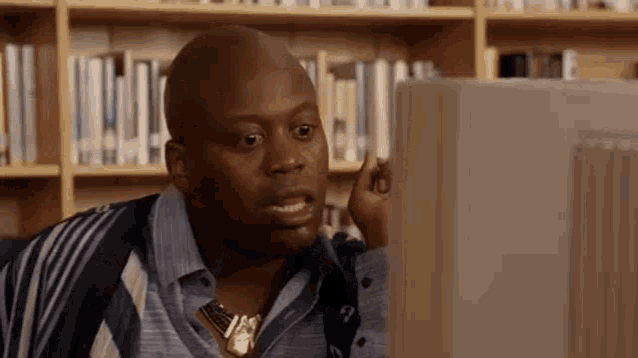




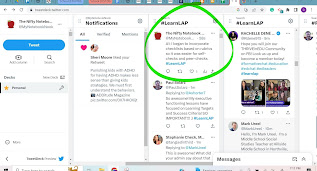




:max_bytes(150000):strip_icc()/boy-having-problems-with-homework-1255595263-1ac20f4bb31242d2a01f2de6a9fef29b.jpg)










- Follow Us on Twitter!
- "Join Us on Facebook!
- RSS
Contact