I have never been one for social media, not personally or professionally, but I was recently challenged to join a Professional Learning Network by creating my own Twitter account. A Professional Learning Network, or PLN, is a community of people in the same profession who connect to share resources, experiences, advice, and support. Although most people would like this type of community, I honestly wasn't too thrilled with the idea of joining. While I gather a ton of information from others through various online sources, the social aspect of social media never sounded appealing. I have to admit, though, once I tried it, I actually kind of liked it.
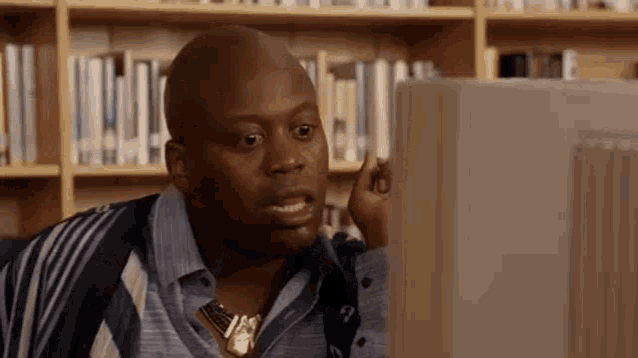 |
| Image Property of Tenor |
My experience with joining Twitter
Joining Twitter was super simple. All I had to do was sign up using my email address. You then can choose your Twitter handle and profile image. Once you join, you can create your own post (a tweet) or repost (a retweet) something you saw on someone else's Twitter. Retweeting is great for curating interesting posts you would like to return to, similar to Wakelet or Pinterest, but that is not the same as joining a PLN where you actually connect with people.
In order to take Twitter to the networking level, the first step would be to start following people on Twitter. I didn't know where to start, so I took it to Google. I went to my browser and simply typed in "educators to follow on Twitter" and found sites that gave me some names/organizations and also a little blurb on what their Twitter accounts  focused on. I then took a browse of the ones that interested me and "followed" them. This allowed great ideas to show up right in my feed, and it also allowed Twitter to suggest similar accounts that I may want to follow as well. I immediately found this cute little digital citizenship game called Interland from a post by GoogleForEdu that I admittedly played longer than I probably should have, but how great would that be for our kiddos learning how to use the internet responsibly!
focused on. I then took a browse of the ones that interested me and "followed" them. This allowed great ideas to show up right in my feed, and it also allowed Twitter to suggest similar accounts that I may want to follow as well. I immediately found this cute little digital citizenship game called Interland from a post by GoogleForEdu that I admittedly played longer than I probably should have, but how great would that be for our kiddos learning how to use the internet responsibly!
 focused on. I then took a browse of the ones that interested me and "followed" them. This allowed great ideas to show up right in my feed, and it also allowed Twitter to suggest similar accounts that I may want to follow as well. I immediately found this cute little digital citizenship game called Interland from a post by GoogleForEdu that I admittedly played longer than I probably should have, but how great would that be for our kiddos learning how to use the internet responsibly!
focused on. I then took a browse of the ones that interested me and "followed" them. This allowed great ideas to show up right in my feed, and it also allowed Twitter to suggest similar accounts that I may want to follow as well. I immediately found this cute little digital citizenship game called Interland from a post by GoogleForEdu that I admittedly played longer than I probably should have, but how great would that be for our kiddos learning how to use the internet responsibly!Twitter Chat
I pushed myself even further out of my networking comfort zone by participating in a Twitter chat. I learned there is a difference between replying to comments and actually partaking in a "live" chat. In a Twitter chat, a moderator posts questions for participants to answer. People worldwide are signed on at the same time, ready to actively respond to messages, share resources, and reply to you. I, again, didn't think I would like this but was pleasantly surprised and came away with a resource I will definitely be using next school year. I was a bit stressed at the beginning because I did not know how to partake in one, and I wasn't that familiar with Twitter either, but it was fairly simple once I had the basics. Here is a broken-down list of the steps I took:
I pushed myself even further out of my networking comfort zone by participating in a Twitter chat. I learned there is a difference between replying to comments and actually partaking in a "live" chat. In a Twitter chat, a moderator posts questions for participants to answer. People worldwide are signed on at the same time, ready to actively respond to messages, share resources, and reply to you. I, again, didn't think I would like this but was pleasantly surprised and came away with a resource I will definitely be using next school year. I was a bit stressed at the beginning because I did not know how to partake in one, and I wasn't that familiar with Twitter either, but it was fairly simple once I had the basics. Here is a broken-down list of the steps I took:
1. Find a Twitter chat you want to join by locating a group's hashtag. Example: #LearnLAP
Jennifer Snelling from the International Society for Technology in Education (ISTE) posted a great article called "44 Education Twitter Chats Worth Your Time." It contains a list of Twitter chat hashtags that are all focused on education and explains the group's general topics and the times these chats will take place. Just a word of warning, pay attention to the time zones. I sat around for a while wondering, why no one was participating in the chat, and I realized no one was participating because I didn't pay attention to the time zone. It wasn't starting for another hour - oops.
2. Create a TweetDeck so you can see and respond to everyone easier.
 |
| My TweetDeck. Image Property of Author. |
This tool that was mentioned a lot during my research, I am so glad I used it. It allowed me to open more than one Twitter page on one screen. This allowed me to see my notifications, who was tagging me (responding to me), the live stream automatically refreshing with people's responses, a slower stream that I was manually scrolling, and I still had access to quickly tweet my answers to questions. Alice Keeler's Youtube tutorial was the most helpful resource I used when finding my footing. She walks you through slowly with great visuals.
4. The moderator will first ask you to introduce yourself. You simply tweet (post) a response with the chat hashtag at the end.
 |
| How to post a response. Image property of the author. |
5. The moderator will then ask you a question that you can jump in and answer, but you have to label it.
The question will start with the letter Q and a number. For example, Q1 means question 1. When you answer, you respond with A and the same number. For example, A1 means answer 1. Once you have labeled what question you're answering, you then write your response. Remember the biggest rule, end with the chat's hashtag. I used two very helpful Youtube tutorials to help me fully understand how it worked, "Twitter Chat Basics" and "How to Participate in a Twitter Chat." It seems really difficult, but it actually was effortless once you give it a try. You can check out my images below to see how the question looked and how I formatted my answer to appear in the chat.
 |
| The first question asked (Q1). Image property of the author. |
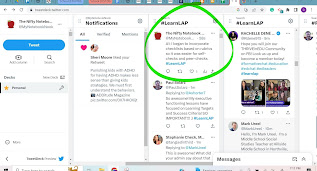 |
| Response to first question (A1) with hashtag. Image property of author. |
5. Once people start answering, you can also respond to them by clicking the reply button.
While you want to label your direct answers to the moderator's questions, you do not have to label your direct replies to others. You will, of course, still need that chat hashtag at the end. You can see below that Paul Solarz responded to one of my answers, and I replied to him by using the "reply" button and making sure I had #LearnLAP at the end of my response. You can see in the right image how that hashtag made it show up in the chat feed.
 |
| My reply to a response. Image property of author. |
 |
| How that response looks in the chat. Image property of author. |
 |
| Image property of Stephanie Check. |







0 comments:
Post a Comment